Troubleshooting Guide
No broadband? Lets take you through some quick and easy troubleshooting.
Important: Never turn off your Fibre Connection Box unless specifically asked to do so. Your Fibre Connection Box is the connection between your Zzoomm Hub (the router) and the wider network, this is typically located on your inside wall where the Fibre enters your home.
Is your account up to date?
If not, we may have tried to contact you about your direct debit. Please check your emails, including your spam or junk folder, to ensure you haven’t missed any important messages from us.
Step 1 – Check there isn’t a known network issue
Please visit https://zzoomm.statuspage.io/ to check the network status. Also, please check if you have received any emails or texts from us informing you of a network fault. Make sure to check your spam/junk folder.
Step 2 – Is everything plugged in and connected?
It’s easy to miss if a lead has come loose or a plug is switched off, so lets double-check that everything is secure and turned on.
If during this process, you find a damaged cable. Give us a call on 0333 311 9933 as this will require a service visit (note this may be chargeable)
- Both your Fibre Connection Box and your Zzoomm Hub will have a separate power cord, ensure these are connected to the devices and switched on at the mains.
- There is an ethernet cable running from the 10GE LAN port on the Fibre Connection Box to the WAN port on the Zzoomm Hub. These ports are labelled on each device making it easier to ensure they are plugged into the right port. We also have diagrams below if you’d like to double-check, just look at the diagram with your Fibre Connection Box and Zzoomm Hub on.
- On your Fibre Connection Box there is a cable located in the XGS-PON port. Depending on the model, this will be on the bottom OR in the back. Don’t worry, it will be labelled accordingly.
Satisfied that the cables are correct? Let’s reboot the Zzoomm Hub.
Step 3 – Rebooting the Zzoomm Hub
The following directions apply to your Zzoomm Hub and not your Fibre Connection Box. Never turn off your Fibre Connection Box unless specifically asked to do so.
- Turn the Zzoomm Hub off at the plug for 30 seconds.
- Turn it back on and give it a few moments to load.
- Your Zzoomm Hub should start back up again.
- Wait 5 minutes and you should have your connection restored.
Step 4 – Resetting your Fibre Connection Box
Rebooted but still no broadband? Let’s reset your Fibre Connection Box.
We use three models for our Fibre Connection Box. Check below to find which one is yours and follow the simple guide to resetting.
Fibre Connection Box 1
To factory reset your Fibre Connection Box you will need a pin. Push the pin into the reset hole for 10 seconds and release. Wait up to 3-minutes for it to reconnect.
If this has been a success your connection will return. If this hasn’t worked, please swap the cable plugged into the 10GE LAN port to the GE LAN port. See the diagrams below to see where these are.
Still not working? Try moving the ethernet cable from the 10GE LAN port to the GE LAN port.

Fibre Connection Box 2
To factory reset your Fibre Connection Box you will need a pin. Push the pin into the reset hole for 10 seconds and release. Wait up to 3-minutes for it to reconnect.
If this has been a success your connection will return.
If you have followed the above directions and your connection has not returned, it’s time to contact us.
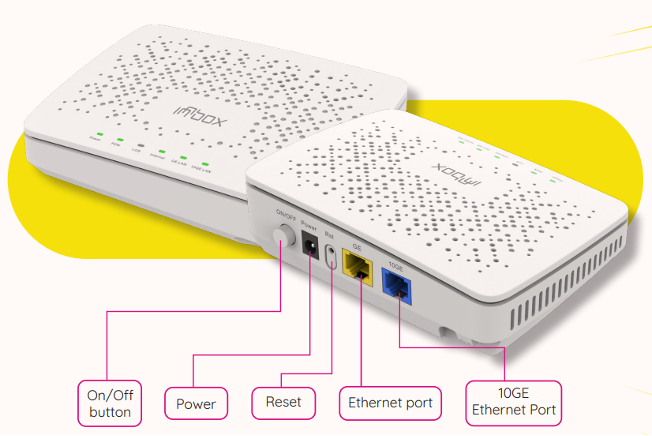
Fibre Connection Box 3
To factory reset your Fibre Connection Box please follow the following directions.
1. Disconnect ethernet cable from the 10GE port
2. Please turn off your Fibre Connection Box using the on/off switch.
3. Wait 30 seconds
4. Please turn on your Fibre Connection Box using the on/off switch.
5. Connect the ethernet cable that you previously removed back to the 10GE port
6. Wait 3 minutes
7. Check fibre box LEDs – You should see: A solid green power light, a solid green Starburst light and a flashing green 10GE light.
If this has been a success your connection will return.
If this hasn’t worked, please try again in 5 minutes.
If your connection has still not returned, please factory reset your Fibre Connection Box. You will need a pin. Push the pin into the reset hole for 10 seconds and release. Wait up to 3-minutes for it to reconnect. If this has been a success your connection will return.
If you have followed the steps above and your connection has not returned, it’s time to contact us.
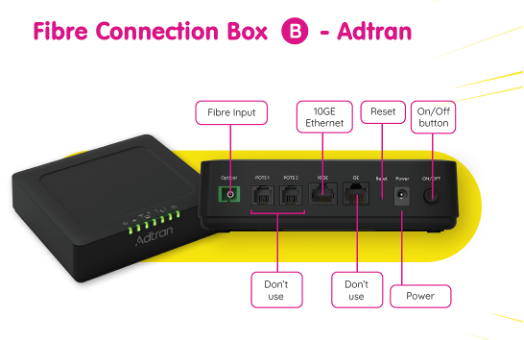
If you have followed the above directions and your connection has not returned, it is time to contact us.
We are here on 03333 119933
Monday to Friday: 8am – 8pm
Saturday and Bank Holidays: 9am – 5pm
Sunday: Closed
Christmas Day and New Year’s Day: Closed